Manage Audiences
This section describes how to view, edit and delete audiences.
Overview
The following actions can be taken to manage audiences within an organization.
- View Audiences - a tabular list of all audiences.
- Edit Audience - modify an existing audience design.
- Delete Audience - permanently delete an audience.
- View Audience Detail - view the details of an audience including the size, campaign delivery day-by-day and amount of compensation paid to consumers for the use of their data.
View Audiences
After logging into the MaaS portal, click the "Audiences" icon on the left to view a list of audiences for your organization.
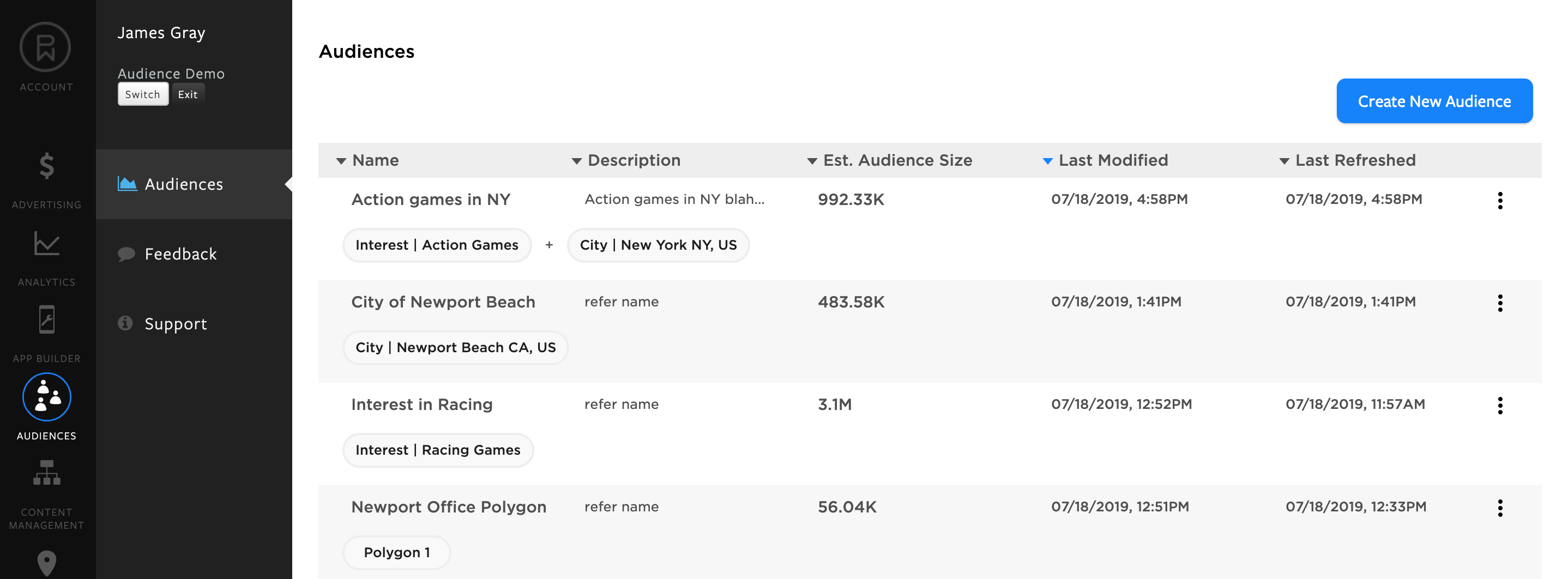
The view includes the following metadata for each audience:
- Name - the name of the audience.
- Description - information that describes characteristics of the audience design.
- Est. Audience Size - the count of unique mobile devices that was derived based on the audience design.
- Last Modified - the date and timestamp when the audience design was last modified.
- Last Refreshed - the date and timestamp when the processing completed to derive the audience using the audience design. This value will enter the "Unavailable" state after the audience design is saved.
Once processing starts to derive the audience using the design, the audience record is grayed out and a notification is displayed that the audience is currently building when you hover over the row.
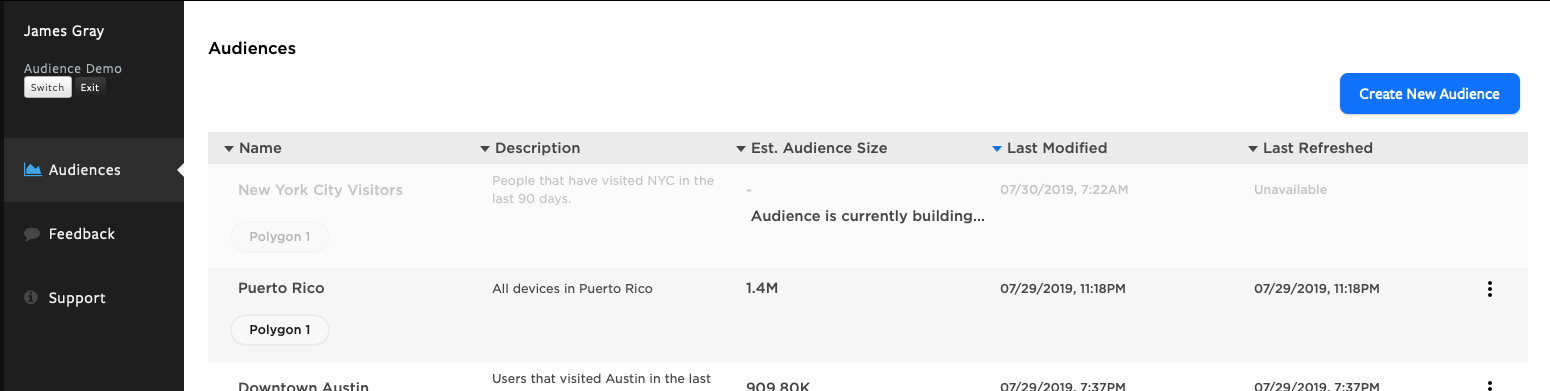
Edit Audience
The Edit action is enabled and available between the time an audience design is saved and before processing starts to derive the audience. The Edit action is grayed out when audience processing is in flight or if the audience has been derived.
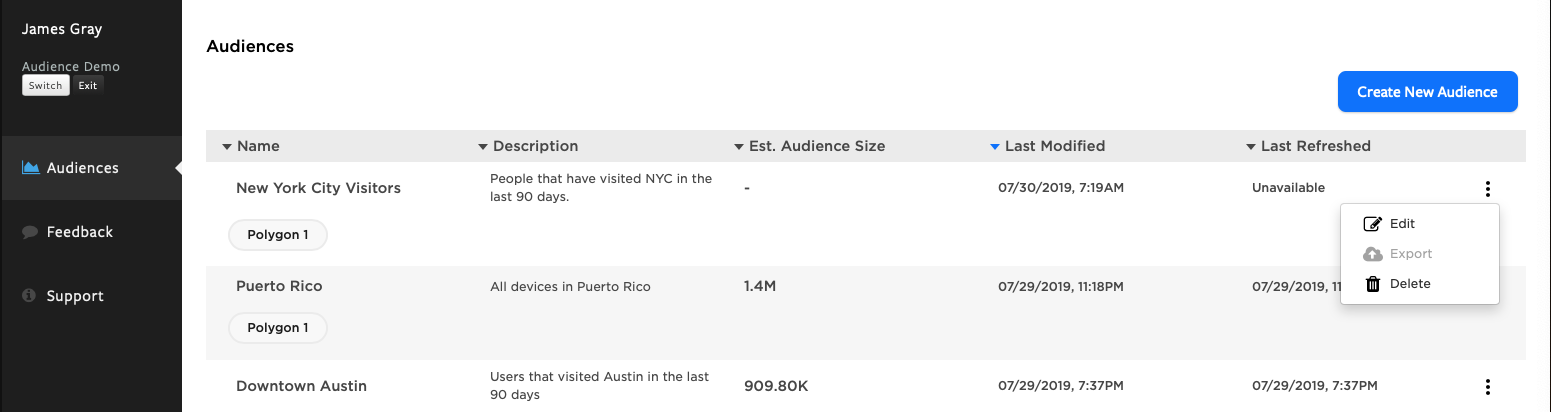
Delete Audience
An audience can be deleted by clicking on the 3-circle visual on the right hand side of the page.
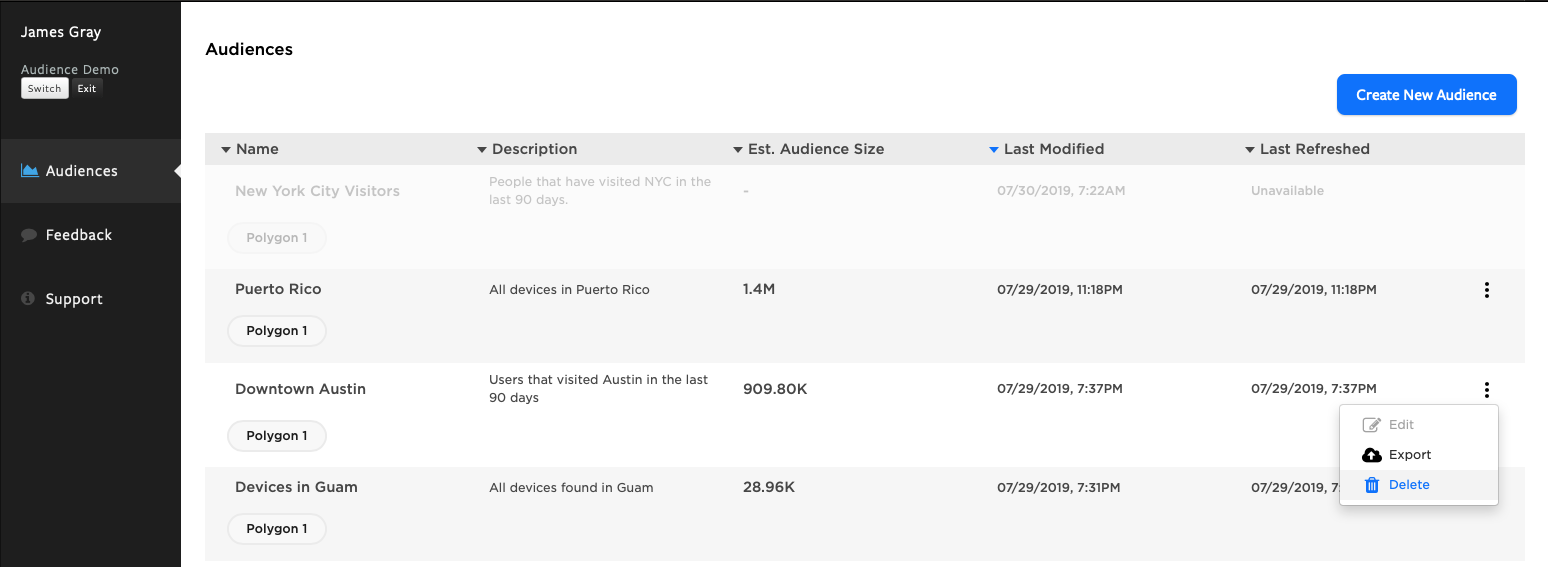
Acknowledge the "Delete Audience" modal to confirm the deletion of the audience.
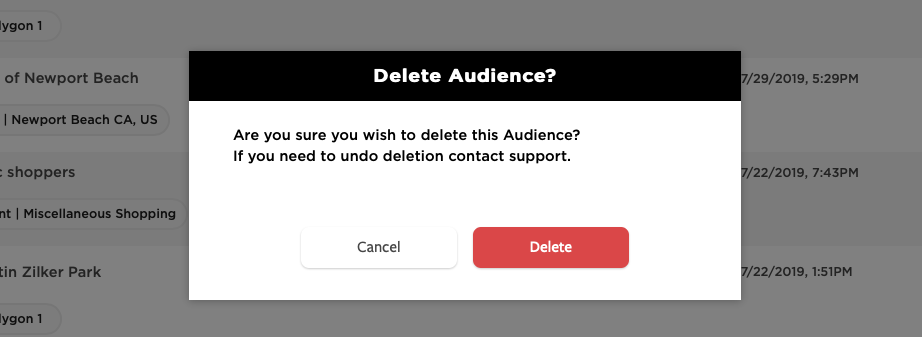
View Audience Details
From the audience list, click on the audience of interest to view the audience detail report.
The top of the report summarizes the following information:
- Audience Size - the quantity of devices derived from the audience design.
- Unique Devices Reached - the count of unique devices that have been delivered at least one impression.
- PhunCoin Paid - the quantity of PhunCoin that has been paid out to consumers via blockchain.
- Accrued PhunCoin - the total quantity of PhunCoin that has been accrued on behalf of each consumer where their data was used (impression served).
- Audience Price - the Cost Per Thousand (CPM) impressions for audience.
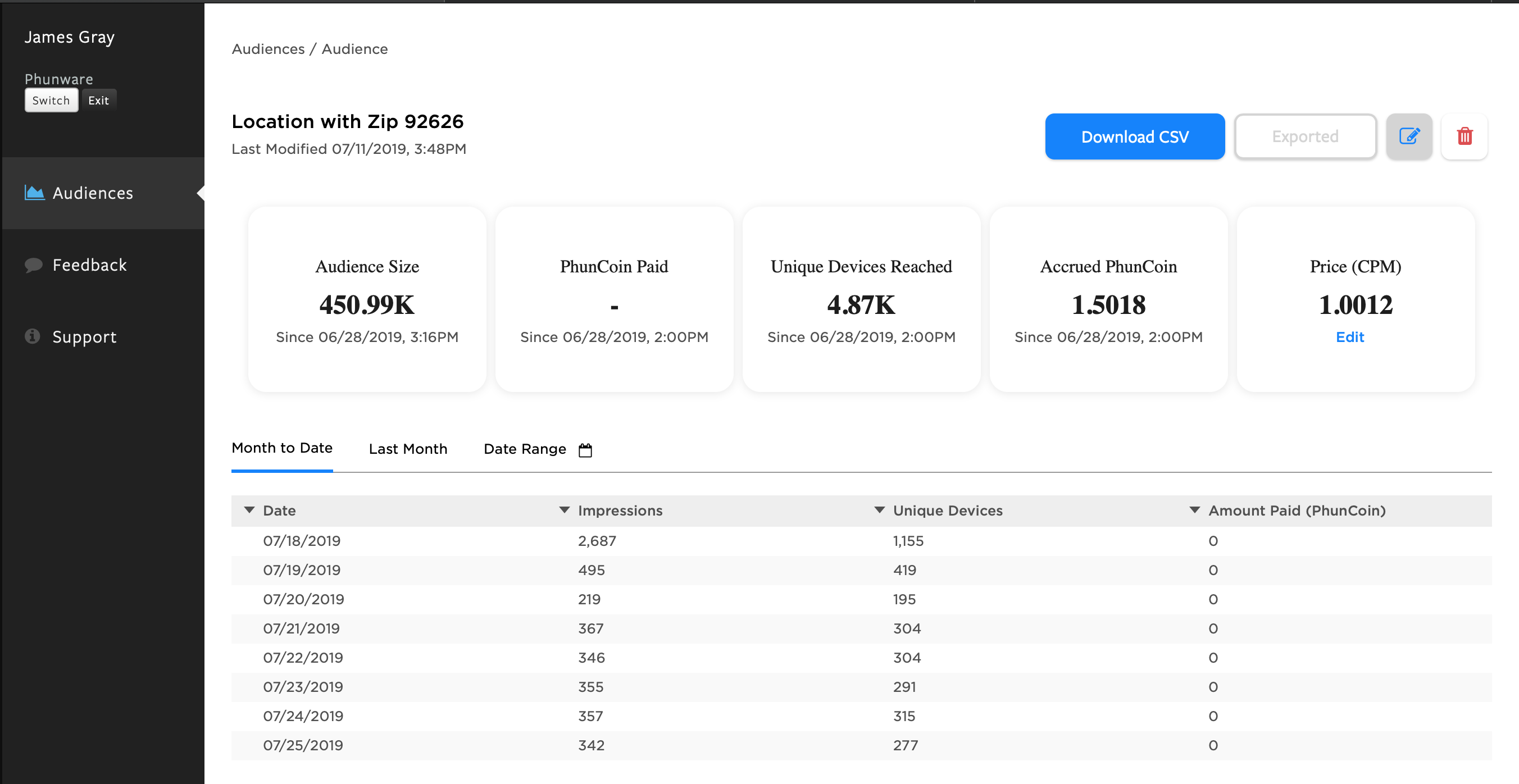
The bottom section of the report provides daily statistics for the targeted media campaign.
- Date - the calendar day.
- Impressions - the total count of impressions delivered to devices for the calendar day.
- Unique Devices - the total count of unique devices that were served at least one impression for the calendar day.
- Amount Paid (PhunCoin) - the total quantity of PhunCoin payments delivered to consumers via blockchain for the calendar day.
Three date ranges are provided to analyze the data of interest:
- Month to Date - displays all daily statistics from the start of the current month to the current date.
- Last Month - displays all daily statistics from the previous month.
- Custom Date Range - enables the selection of a custom date range using a calendar picker.
The tabular data can be exported to CSV and imported into analytical tools (e.g. Excel, GSheet) for analysis and visualization. Select the date range of interest and then click "Download CSV". A text file will be delivered to your local file system.
Updated over 6 years ago
