Download Audience File
Instructions how to download an audience to a local machine
For scenarios where an audience file can be uploaded to an advertising platform for activation, the Audience Builder provides a convenient method to export the audience to your local machine.
Navigate to the audience detail view and click on the Export button.
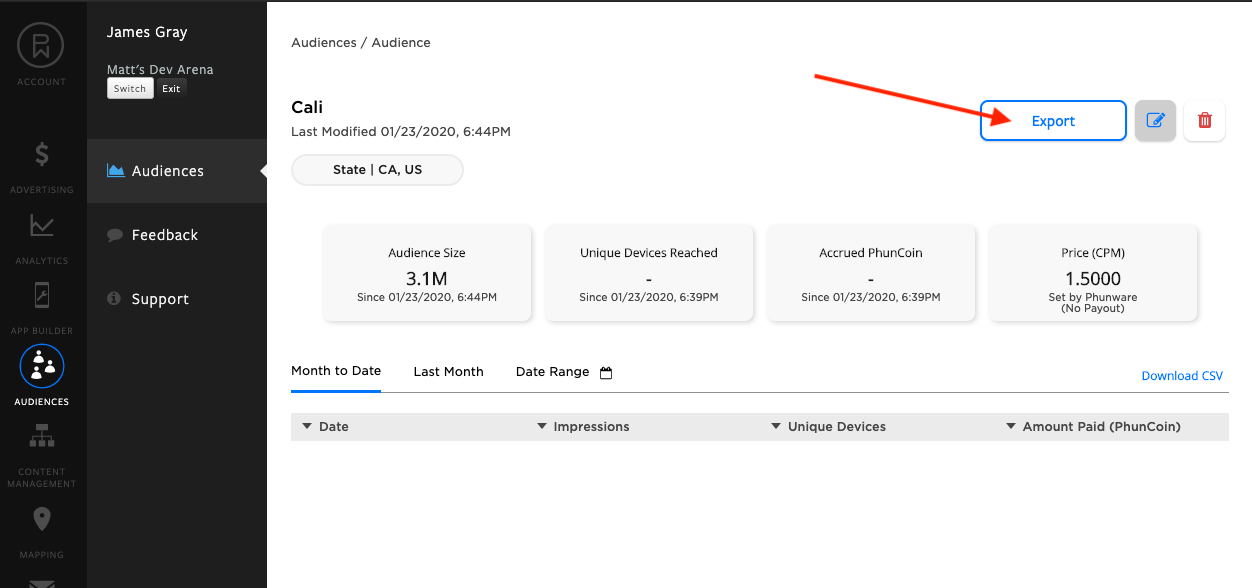
Click the Download File button to initiate the audience export to a local file.
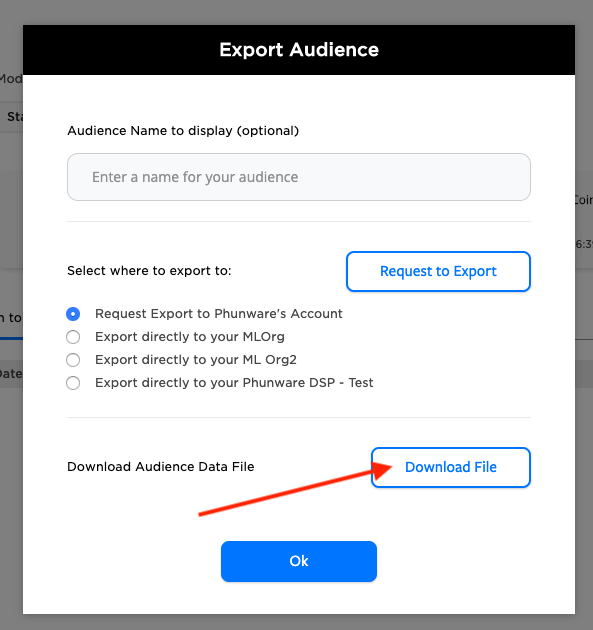
The Download File button will transition to a Preparing File status.
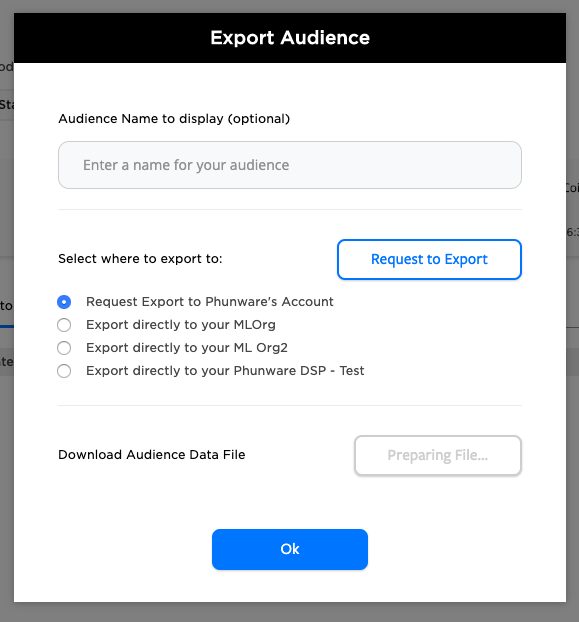
The file is downloaded to your local machine as CSV file with a default file name of the "audience name-YYYY-MM-DD.csv".
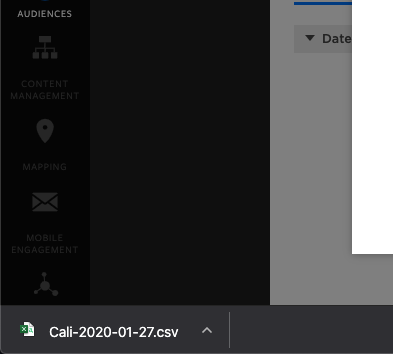
Updated almost 6 years ago
