Design Audiences
This section describes the steps to create an audience using the Audience Builder
Launch Audience Builder
Upon logging into the MaaS portal, click the Audiences icon on the left to launch the Audience Manager.
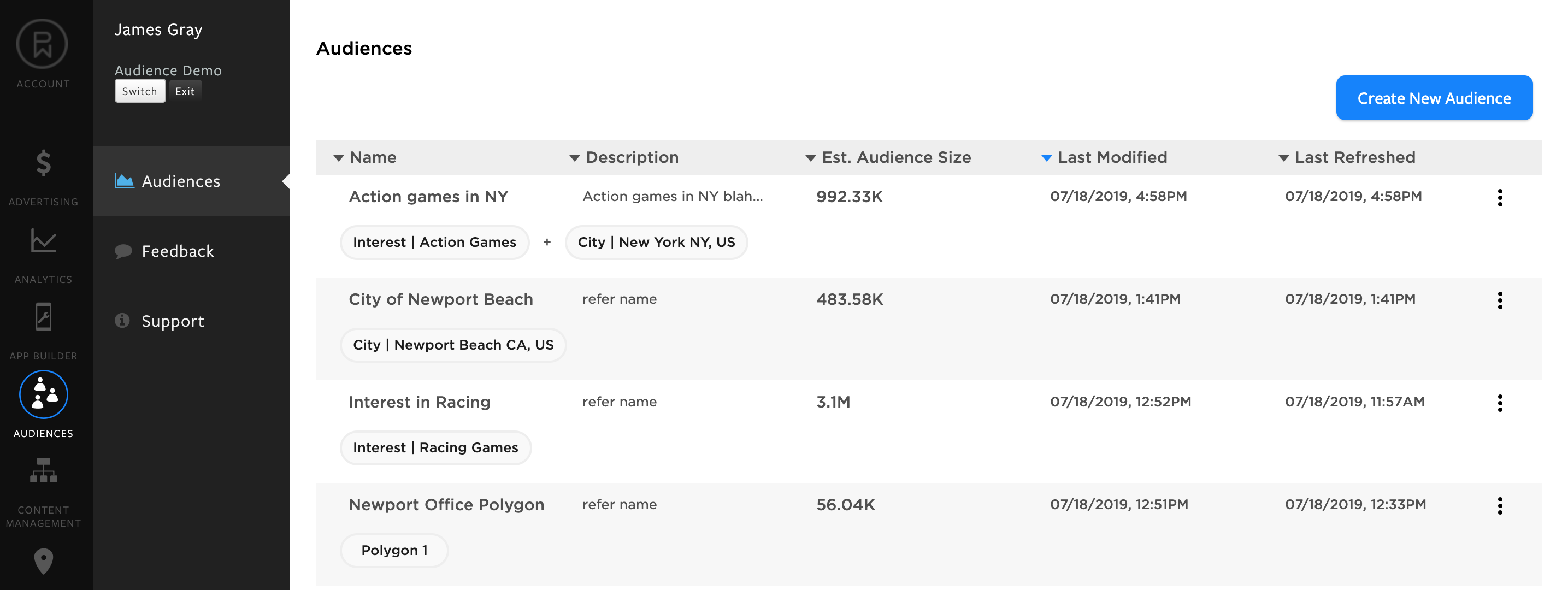
Create New Audience
Click "Create New Audience" in the upper right to initiate the audience design process. This will navigate you to a view to begin designing an audience.
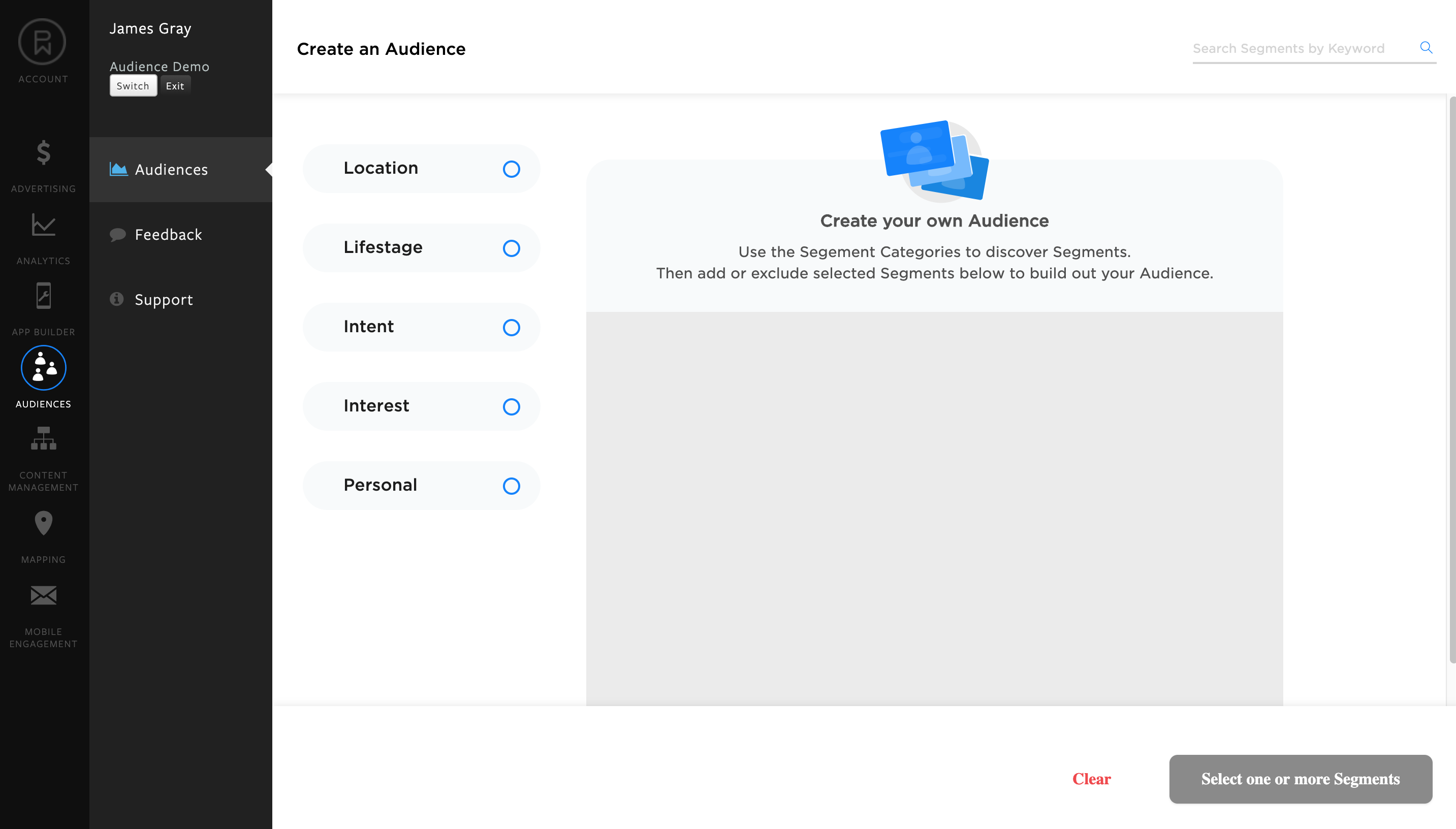
This canvas provides a marketer with four perspectives to design an audience for engaging users of interest. The audience design can include one or more segments that describe the characteristics of the users.
- Demographic - segments that describe characteristics of people such age, gender and personal income.
- Geography - segments that are derived based on geographical location data of a user's device.
- Intent - marketing segments that express the likelihood of an action that a person will take such as purchasing a good or service.
- Interest - marketing segments that express a person's interest in a particular activity.
Browse Segments
Click the round circle to the right of the segment name to browse the hierarchy of available segments for each perspective. Each segment includes an estimated size of devices that qualify for the segment. Clicking on a segment will add the segment to the bottom of audience design definition.
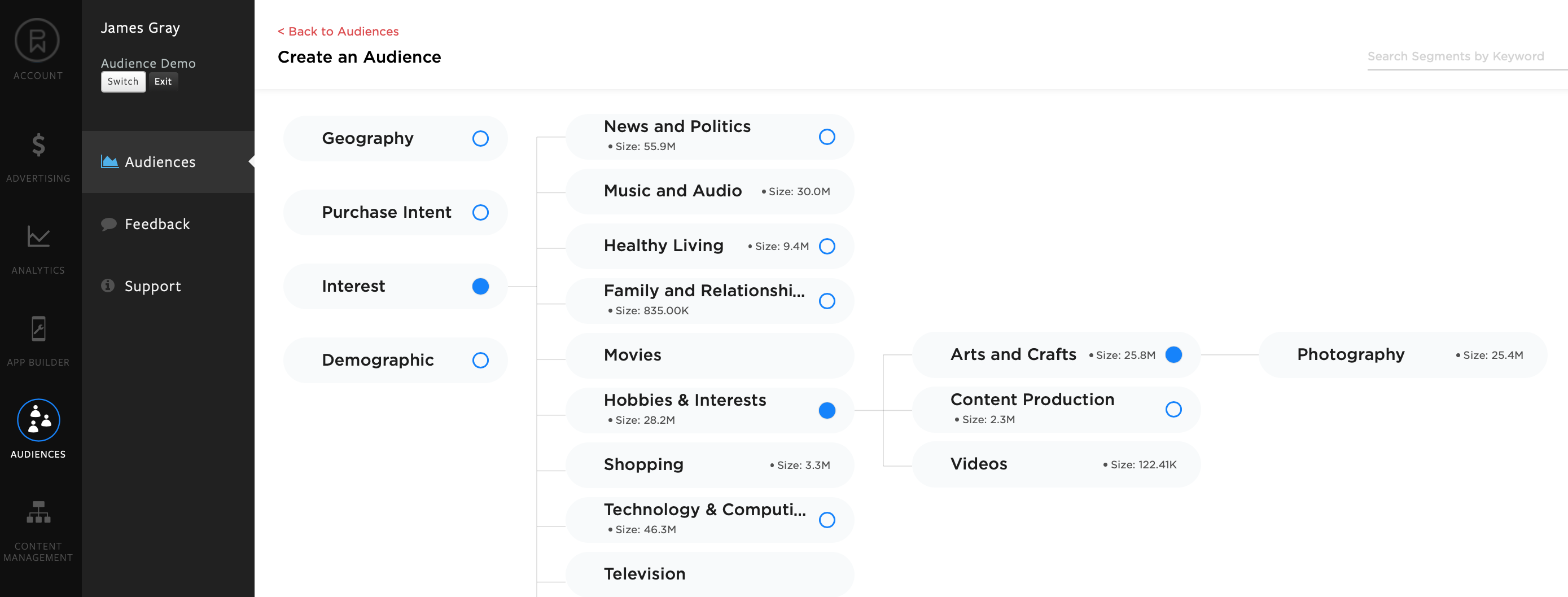
Audience Design Logic
The segments are added to the bottom of the design view as they are selected. The audience design currently supports "AND" and "NOT" functions. The "+" and "-" sign to the left of each segment at the bottom of the design represents how each segment will be used to derive the audience.
For segments with a "+", the mobile devices that qualify for the audience must exhibit all of these segments. This represents the AND function. In the example below, these are mobile devices with location activity in Austin, TX AND have an interest in action games.
The "-" sign represents the NOT function and excludes devices that exhibit a specific segment. In the example below, mobile devices will not qualify for the audience that have an interest in health and fitness. Segments added are defaulted to AND logic. Clicking on the "+" sign changes from logic from AND to EXCLUDE (NOT).
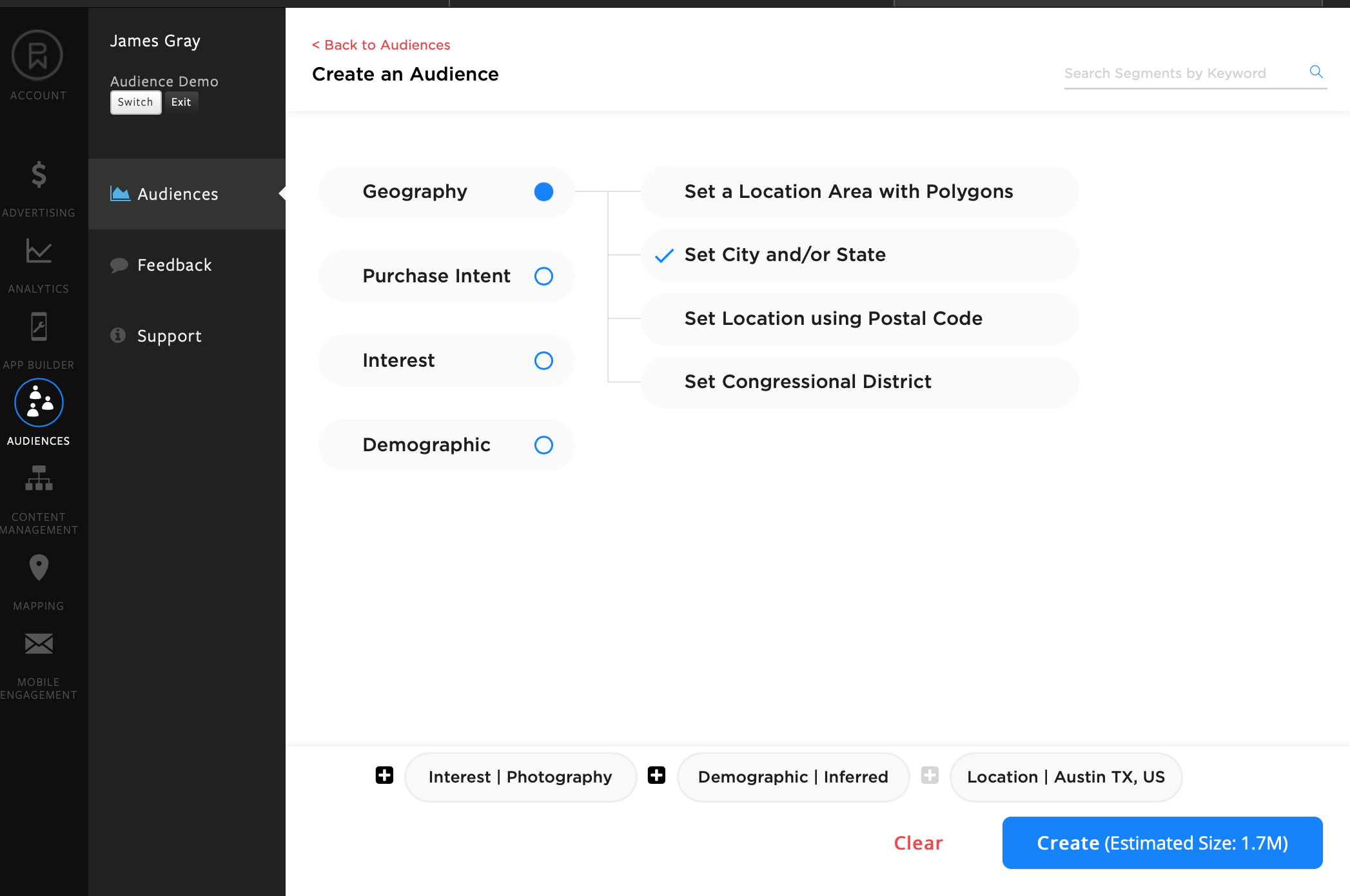
Search Segments
The upper right search box provides the ability to search available segments by a keyword.
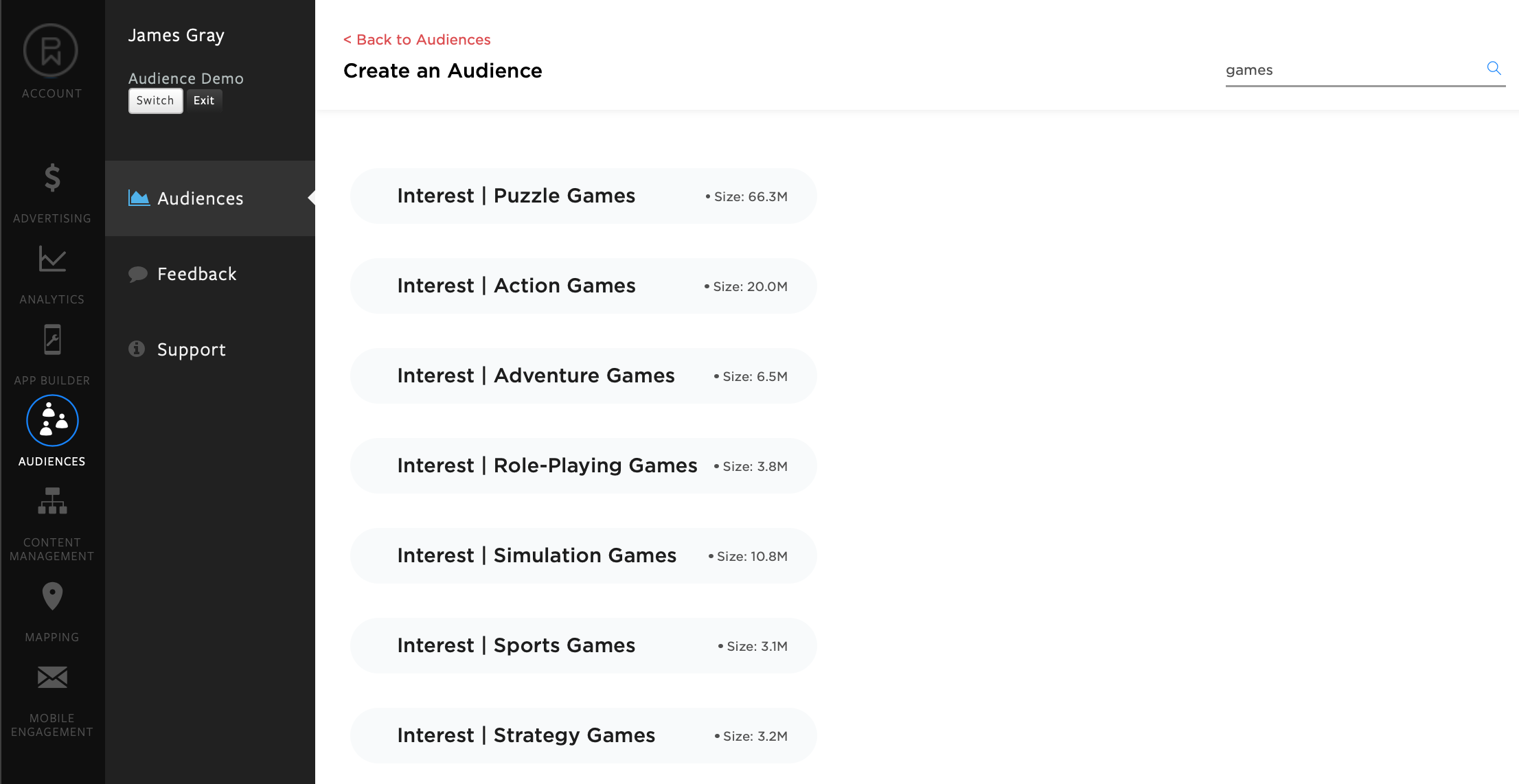
As you type in the text box, the available segments are dynamically displayed on the page. Each row represents a segment that can be used within the audience design. The estimated size of provides the unique devices that qualify for the segment.
Clicking on a segment from the search view will add the segment to the audience design.
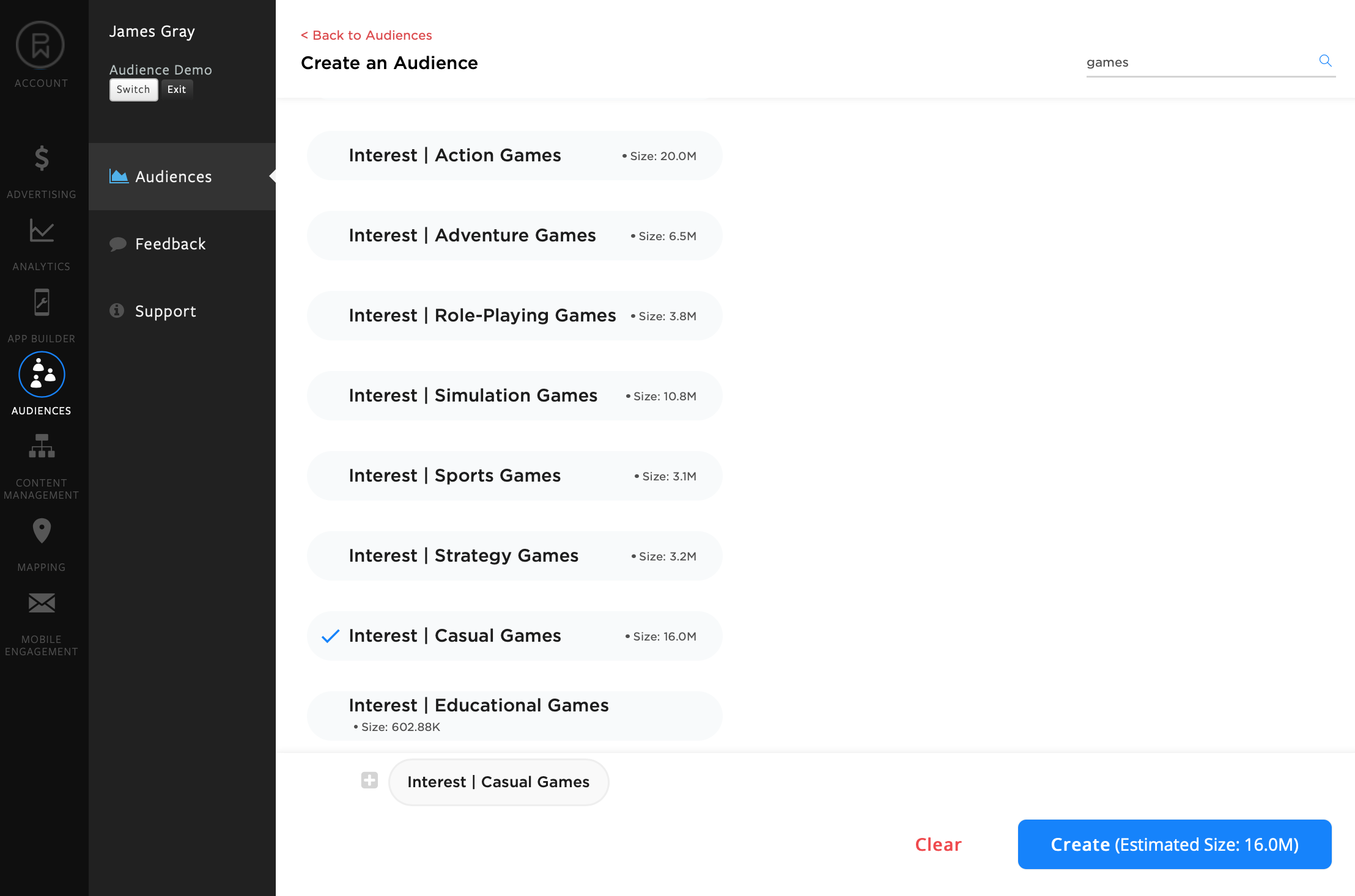
Save Audience Design
Once the audience design requirements are selected, the design can be saved.
- click the "Create" button to activate a new section to save the design.
- enter an audience name and audience description into the text boxes.
- click the "Create" button to save the audience design.
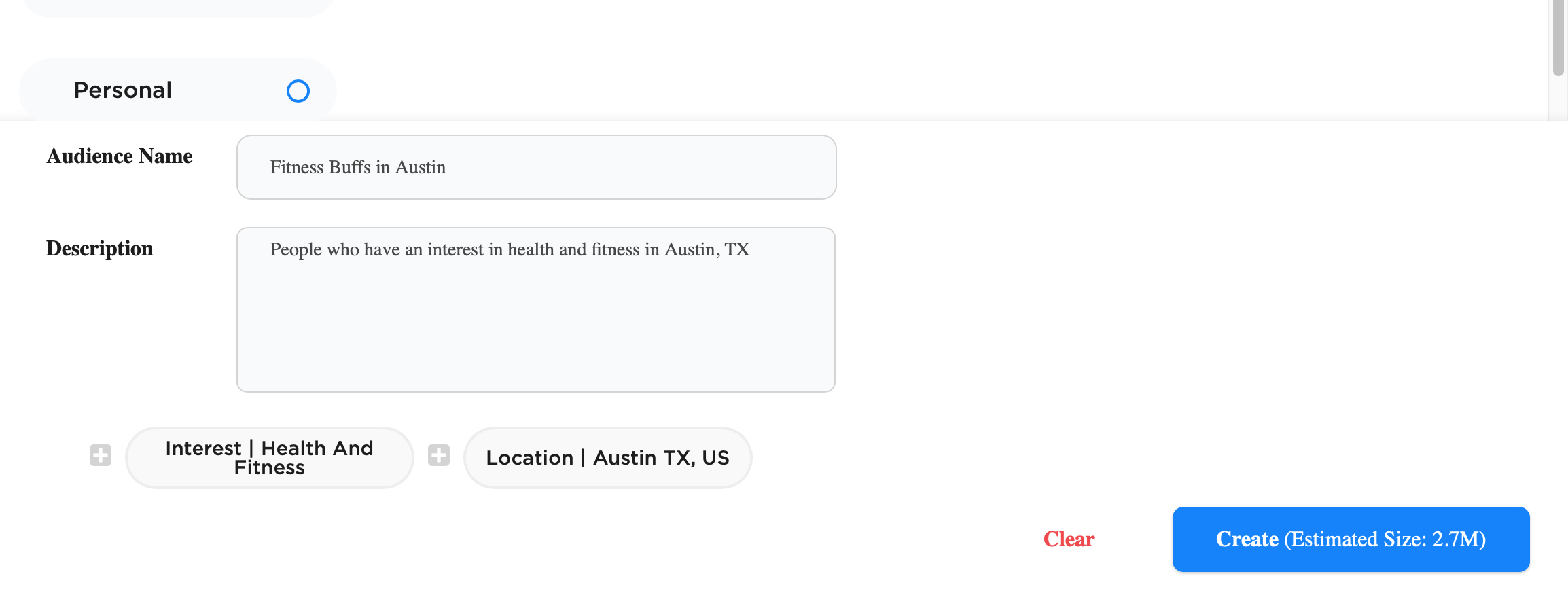
The audience will now appear on the audience list view with an "Unavailable" status. This state signifies that the audience has not yet been processed to derive the devices that qualify for the audience design.
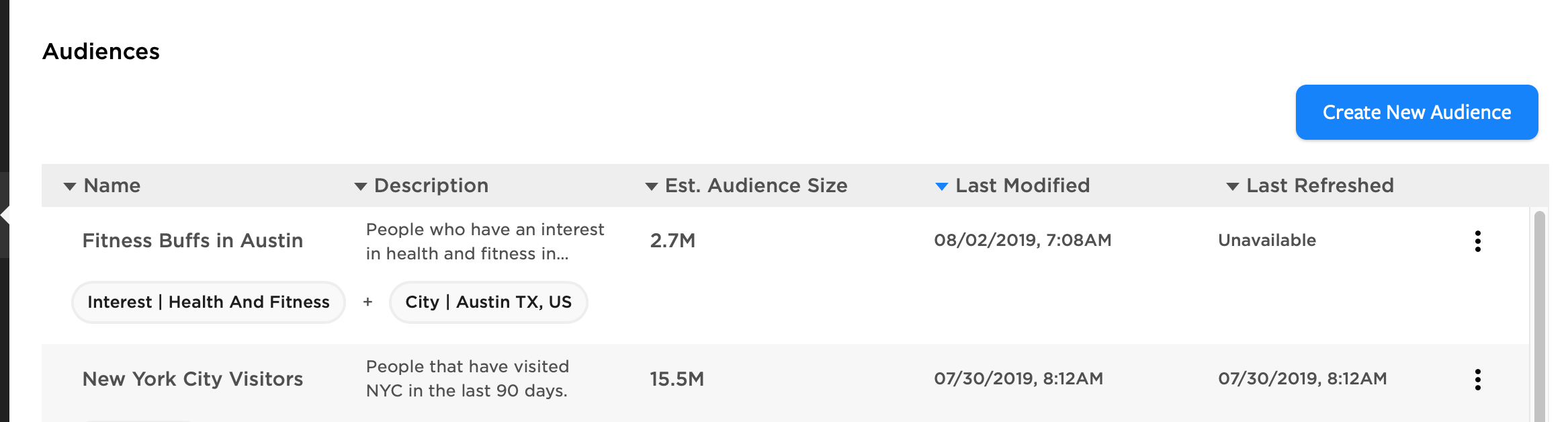
Audience Design Using Geography
Refer to the Geography Based Audiences section for instructions how to design audiences that use device location history.
Updated almost 6 years ago
